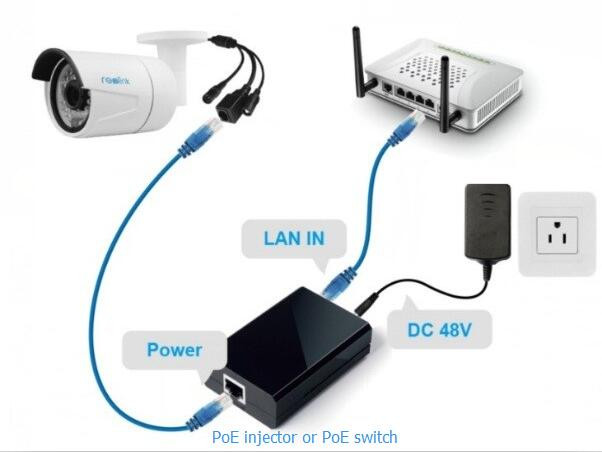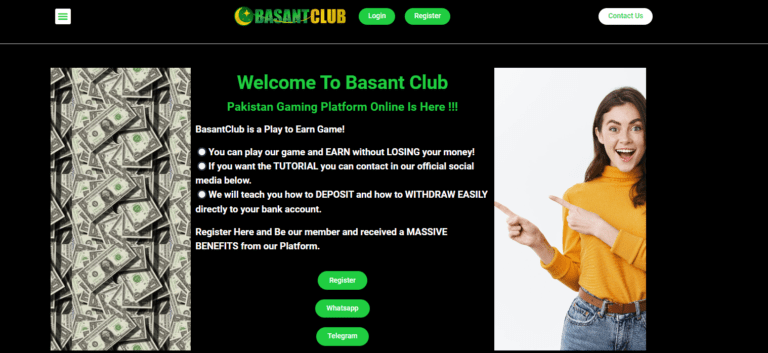How to Connect Security Camera to TV Without DVR – 5 min Easy Step-by-Step Guide
In the modern world, security cameras have become an essential component of maintaining safety and surveillance at homes, offices, and various public spaces. While traditional setups often involve connecting security cameras to a DVR (Digital Video Recorder), there’s an alternative method that allows you to connect your security camera directly to your TV. If you follow our guide about How to Connect Security Camera to TV Without DVR you can fix it immediately less than 5 min easily.This eliminates the need for a DVR and simplifies the setup process. In this article, we will provide a detailed step-by-step guide on how to connect a security camera to your TV without a DVR.

How to Connect Security Camera to TV Without DVR
Learn simple steps to connect your security camera directly to your TV without using a DVR. Streamline your surveillance setup for easy monitoring.
Option 1: Using a BNC to HDMI Converter
To connect your security camera to the TV using this method, you will need a BNC to HDMI converter and an HDMI cable. Follow these steps:
- Locate the BNC output on your security camera. This is a round-shaped connector typically found at the back of the camera.
- Insert one end of the BNC to HDMI converter into the BNC output of the camera.
- Connect the HDMI cable to the HDMI port of the converter.
- Plug the other end of the HDMI cable into an available HDMI input on your TV.
- Turn on your TV and navigate to the HDMI input to which the camera is connected.
- The video feed from your security camera should now appear on your TV screen.
Option 2: Using RCA or HDMI Cable
If your security camera has RCA (Radio Corporation of America) or HDMI outputs, you can directly connect it to your TV without a DVR using this method. Follow these steps:
- Locate the RCA or HDMI output on your security camera. RCA ports consist of three connectors: red for audio, white for audio, and yellow for video. HDMI ports are rectangular and transmit both audio and video.
- Connect one end of the RCA or HDMI cable to the corresponding output on your camera.
- Connect the other end of the RCA or HDMI cable to the matching input on your TV.
- Power on both your security camera and your TV.
- Change the input source on your TV to match the one you connected your camera to.
- Your TV should start displaying the live video feed from your security camera.
Option 3: Wireless Connection
This method involves connecting a wireless security camera to your TV without the need for any cables. Here’s how you can set it up:
- Ensure your wireless security camera is compatible with Wi-Fi connectivity. Refer to the camera’s manual for instructions on how to connect it to a wireless network.
- Use the camera’s settings menu to connect it to your home Wi-Fi network. Make sure the Wi-Fi signal is strong and stable near the camera location.
- On your TV, access the Wi-Fi settings and connect it to the same network as your security camera.
- Install the camera’s accompanying software or app on your TV, if necessary.
- Launch the app on your TV and follow the provided instructions to pair it with your wireless security camera.
- The live video feed from your camera should now be visible on your TV screen.

Troubleshooting Tips
While connecting your security camera to a TV without a DVR is generally straightforward, there may be some issues that could arise. Here are some common troubleshooting tips about How to Connect Security Camera to TV Without DVR:
- Check the cables: Ensure that all cables are securely connected to both your camera and your TV. Loose connections can result in poor video quality or no video at all.
- Power cycle the devices: Sometimes, power cycling both your camera and TV can resolve connectivity issues. Turn off both devices, unplug them from the power source, wait for a few moments, and then plug them back in.
- Update firmware and software: Make sure your security camera’s firmware and any associated apps or software are up to date. Manufacturers often release updates that fix compatibility issues or enhance performance.
- Check network settings: Ensure that your camera and TV are connected to the same network. If your camera has an IP address setting, double-check that it matches the network settings of your TV.
- Consult the manuals: If you encounter any specific issues with your camera or TV, refer to their respective user manuals for troubleshooting guidance.
Read Our latest Blog here
Conclusion
Connecting your security camera directly to your TV without using a DVR offers a convenient and cost-effective solution. By using a BNC to HDMI converter, RCA or HDMI cables, or a wireless connection, you can view live footage from your security camera on the big screen. Whether you’re a DIY enthusiast or you simply prefer a simpler setup, this step-by-step guide about how to connect security camera to tv without dvr has provided you with the knowledge to connect your security camera to your TV without a DVR. Enhance your surveillance experience and enjoy the benefits of monitoring your surroundings with ease.